How to Update Company Information
To update company information, log in to the EDGAR Filing Website or the OnlineForms Management Website. Please note that filers registered as broker-dealers must submit a Form BD/A (amendment to Form BD) to FINRA’s web CRD/Gateway system to correct any company information other than the email address (see Exception for broker-dealers below).
When you reach the respective website’s homepage, select the Retrieve/Edit Data link from the main menu.
Input the central index key (CIK) number and CIK confirmation code (CCC) of the company and select Retrieve Company Information.
The Company Information page will appear.
If you wish, you can print this page using your browser’s print function.
Only the information pertinent to your filer attributes—Filer Type and Company/Individual indicator—will be displayed. In other words, if your filer attribute is Filing Agent, the Filer Information section will not be displayed.
Editing Company Information
Click the Edit Company Information button at the bottom of the page. The Edit Company Information page will appear.
Required fields on the Edit Company Information page are indicated by an asterisk (*). If you do not complete all required fields, you will receive an error message upon submission.
Click on the field you want to edit and update that information.
If you attempt to change your Company Name, the new company name may be modified by the system to meet EDGAR naming standards. If this is the case, a pop-up dialog box indicating the company name you entered as well as the EDGAR conformed company name will appear to inform you that the name you entered was modified. You will be informed of any changes made by the software once you submit your changes.
You may view EDGAR's company naming standards by clicking on the link in the note above the Company Name field.
If you want to change one of your addresses to match your Mailing Address, select the “same as” check box next to the appropriate address section.
If applicable, the Address of Principal Executive Offices section will be populated with the data provided on the most recently filed DOS, DOS/A, 1-A, 1-A/A, or 1-A POS submission for the CIK and CCC provided on the Retrieve/Edit Data page.
You cannot change the company’s CIK number.
When finished, click the Submit Changes button. The Company Information Edit Confirmation page will appear. Review the page to ensure it reflects your changes.
To cancel the changes, click the Cancel Changes button or click on the browser's back button.
To confirm the changes, click the Confirm Company Changes button at the bottom of the page. EDGAR will indicate that the submission is in progress.
The Edit Company Information Results page will then appear confirming your changes.