How to Reset your EDGAR Passphrase
If you have forgotten your passphrase, you will need to submit an update passphrase request on the EDGAR Filer Management Website. This request can be made through either the security token or manual update processes.
Updating the passphrase—security token process.
Use only if you have access to the email on file.
Sends a security token—used to generate a new passphrase—to the email on file.
Is instantaneous and does not require a waiting period of 2 business days.
Follow these steps to submit an update passphrase request through the security token process.
Go to the EDGAR Filer Management Website and click Press Here to Begin.
On the left-hand side menu, click the Update Passphrase option.
A new window will pop up with three options. Choose Request Security Token to Update Passphrase.
Type in the CIK that requires a new passphrase and then a Reason for Update (e.g. “forgot my passphrase”).
Select Continue. Within the next few minutes, an email—containing your security token—will be sent to the address on file with the CIK.
Manually type the security token number into the box marked Security Token.
Now create your new passphrase, which must be exactly eight (8) characters, all lowercase. It also must contain one of the four (4) special characters listed, at least one number, and at least one letter.
Type the passphrase again to confirm and then submit. The system will return an accession number to confirm your passphrase has been updated.
Updating the passphrase—manual update process.
Use only if the email on file is not current or is missing, or if you are otherwise unable to use the security token process.
Requires a signed and notarized attachment.
Requires a manual review and can take a waiting period of 2 business days.
Follow these steps to submit an update passphrase request through the manual update process.
Go to the EDGAR Filer Management Website and click Press Here to Begin.
On the left-hand side menu, click the Update Passphrase option.
A new window will pop up with three options. Choose Update Passphrase (manual) > enter your CIK > check Yes if you have authority.
Now create your new passphrase, which must be exactly eight (8) characters, all lowercase. It also must contain one of the four (4) special characters listed, at least one number, and at least one letter. Type the passphrase again to confirm.
The system will then display what the form will look like upon printing. Click Print Window.
If necessary, make any adjustments to the contact information by manually crossing it out and replacing it with legible handwriting or text. The SEC will use the contact name and phone number to call the individual and confirm the passphrase update, so please ensure you are listing the relevant individual. Once access codes are generated, this information can be changed by updating your company information.
This form must be manually signed by an authorized person and notarized, and a power of attorney must also be included if necessary. The notary seal or stamp must be clearly visible.
Scan in the document(s) if necessary and save as a .pdf file.
In the same window, click Upload/Delete Attachments and then click Upload Attachment to attach the document. Change type to CORRESP > type an optional description > click Upload.
Next click OK. The system will then take you to a page where you will then click Submit. The system will return an accession number to confirm that your passphrase request has been submitted for manual review. Record the accession number for future reference.
Wait 1-2 business days for the SEC to approve your request. Notification will be sent via e-mail to the EDGAR contact on file. You may also call Filer Technical Support to check on the status (202-551-8900, Option 3).